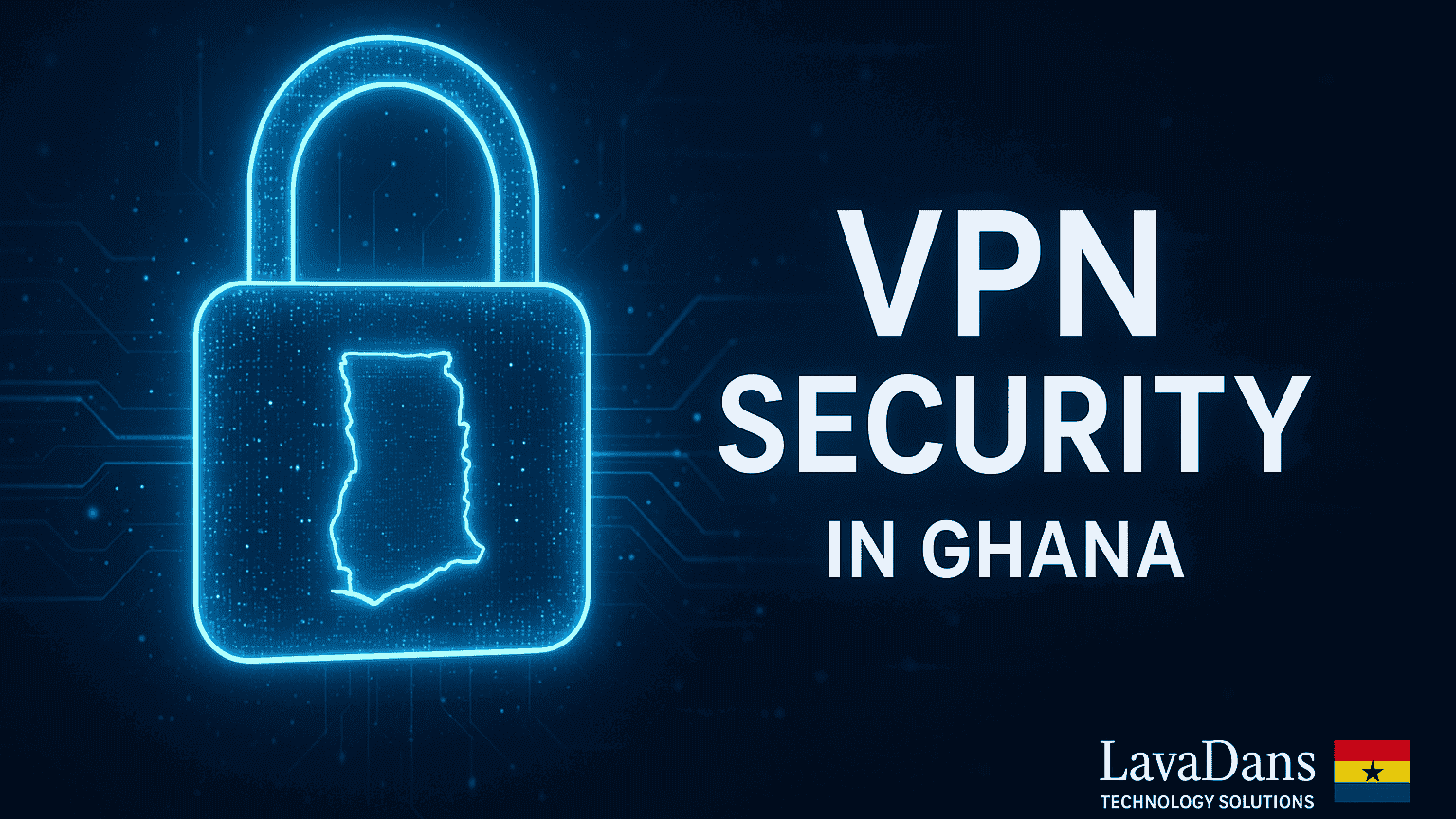How to Fix Common Network Problems: An Expert Guide for Ghana

Whether you are running a business in Kumasi or working from home in Accra, a network problem brings everything to a halt. Slow internet, constant Wi-Fi dropouts, and a total loss of connection are not just frustrating—they cost you time and money. While some issues require an expert, many common network problems can be solved with a clear, methodical approach. This comprehensive guide from LavaDans Technology Solutions will walk you through the exact troubleshooting steps a professional technician uses to diagnose and resolve network issues efficiently, getting you back online fast.
Before You Begin: The Golden Rule of Troubleshooting
The most important rule is to change only one thing at a time. If you restart your router, change a cable, and update a driver all at once, you will never know what the real problem was. Be patient and methodical. Test after every single step.
Your Step-by-Step Network Troubleshooting Checklist
Step 1: Check Your Physical Connections & Lights
More than 50% of network issues are caused by something simple. Before touching any software, check your hardware. Ensure all ethernet cables are securely clicked into place on both your router and your computer. Check that all power cords are firmly plugged in. Most importantly, look at the status lights on your router or 4G modem. You should typically see a solid power light, a flashing “Internet” or globe icon (often green or blue), and a flashing Wi-Fi light. A red or orange light often indicates a problem directly from your Internet Service Provider (ISP).
Step 2: Perform a Power Cycle (The “Magic” Restart)
The most effective troubleshooting step is often the simplest: restarting your equipment. This clears temporary glitches and forces the device to re-establish a fresh connection to your ISP. Unplug the power from your modem or router, wait a full 60 seconds (do not rush this!), and then plug it back in. Wait another 2-3 minutes for all the lights to become stable before testing your connection again. Important: Use the power plug; avoid using the tiny “reset” button, as this can erase your settings.
Step 3: Isolate the Problem (Device vs. Network)
Now, we need to determine if the problem is with your entire network or just a single device. Grab your smartphone or another laptop and try to connect to the Wi-Fi. If the second device connects successfully, the problem lies with the original device’s settings. If both devices fail to connect, the problem is with your network or internet service itself.
Step 4: Troubleshooting a Single Device
- Forget and Reconnect: In your device’s Wi-Fi settings, “forget” your network and then reconnect to it, re-entering the password.
- Check for Simple Errors: Ensure Airplane Mode is turned OFF.
- Update Network Drivers: On a Windows PC, go to the Device Manager, find your “Network adapters,” right-click your Wi-Fi or Ethernet adapter, and select “Update driver.”
- Disable Security Temporarily: As a last resort, temporarily disable your antivirus or firewall software for one minute to see if it is blocking the connection. Remember to re-enable it immediately after testing.
Step 5: When No Devices Can Connect
If all your devices are offline, the problem is almost certainly with your internet service. The first and most important step is to check for a service outage. Use your smartphone’s mobile data to visit your ISP’s website (e.g., MTN, Vodafone) or a site like Downdetector to see if there are reported issues in your area. If there are, the only solution is to wait. If there are no reported outages, it is time to call your ISP’s customer support line.
When to Call a Professional
Following these steps will solve the vast majority of common network problems. However, if you’ve tried everything and are still offline, or if you’re dealing with more complex issues like IP conflicts, network slowdowns in a business environment, or repeat hardware failures, it’s time to call an expert. Wasting hours on frustrating tech problems is a hidden cost to your productivity.